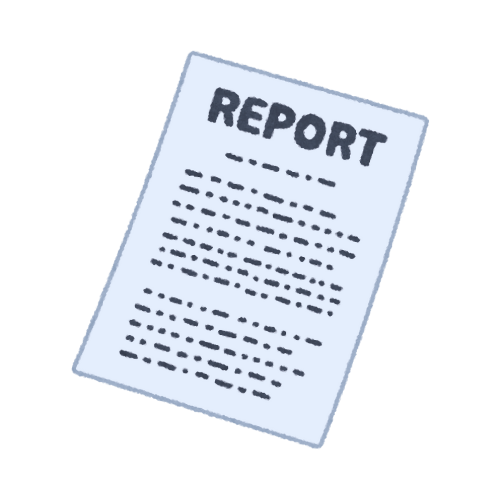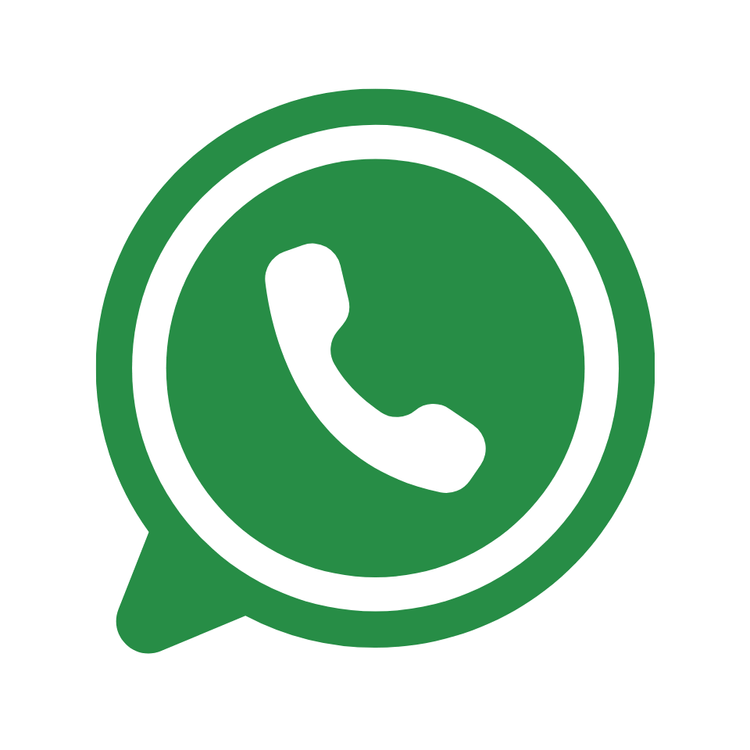Inventory management system
Inventory Management System – Html Css JavaScript
📁 Project Structure
inventory-system/
│
├── index.html ← Main HTML structure
├── style.css ← Styles for layout and visuals
└── script.js ← JavaScript logic (CRUD + storage)
🚀 Purpose
This is a simple inventory management web app that allows users to:
- Add items with name, quantity, and price
- View all added items in a table
- Delete items from the inventory
- Store and retrieve inventory data using browser localStorage
No backend server or external database is required. Everything runs locally in the browser.
🧱 Technologies Used
|
Feature |
Tech Used |
|
Layout |
HTML |
|
Styles |
CSS (modern UI) |
|
Logic |
JavaScript (ES6) |
|
Storage |
localStorage |
📄 File Explanations
1. index.html
Contains the structure:
- A form to add new items
- A table to display inventory items
- Connects to style.css and script.js
<form id="item-form">
<input type="text" id="name" placeholder="Item Name" required>
<input type="number" id="quantity" placeholder="Quantity" required>
<input type="number" id="price" placeholder="Price ($)" required>
<button type="submit">➕ Add Item</button>
</form>
2. style.css
Provides a clean and responsive design:
- Flexbox layout for inputs
- Button hover effects
- Table with alternating colors
- Rounded borders and shadows
.input-group button:hover {
background-color: #2980b9;
}
tbody tr:hover {
background-color: #f0f8ff;
}
3. script.js
Handles the logic:
- Loads existing items from localStorage
- Adds new items to the inventory array
- Deletes selected items
- Updates both UI and local storage
Key Functions:
function saveItems() {
localStorage.setItem('inventory', JSON.stringify(items));
}
function renderItems() {
// Loop through array and display each item in the table
}
💾 How It Stores Data
- Uses localStorage.setItem() to save the inventory as a JSON string.
- Uses localStorage.getItem() to load it on page load.
- Data stays saved even after refresh or browser close.
Example:
localStorage.setItem('inventory', JSON.stringify(items));
✅ Features
- Add Item ✅
- View Items in Table ✅
- Delete Item ✅
- Persistent Storage ✅
- Responsive UI ✅
📌 How to Use
- Open index.html in any modern browser.
- Use the form to add inventory items.
- Items will appear below in a table.
- Click Delete to remove an item.
- Refresh the page — data will still be there!
🧠 Ideas for Future Improvements
|
Feature |
Description |
|
Edit Item |
Allow in-place editing of table rows |
|
Search |
Add a search box to filter items |
|
Sort |
Enable sorting by quantity or price |
|
Export CSV |
Download inventory as a .csv file |
|
Dark Mode |
Theme switcher with toggle |
Git Url: https://github.com/brahmaputraS/invantory_management.git
Screenshots::